Web Accessibility means making a website easier to use and understand for people with visual, auditory, physical, or cognitive difficulties. Did you know that there are specific guidelines for how to make a website accessible? The guidelines are called the Web Content Accessibility Guidelines, or WCAG for short. The guidelines were created by the Web Accessibility Initiative, which is a subset of the World Wide Web Consortium (W3C). You can see all of the Accessibility Guidelines and learn how to meet them in this Quick Reference Guide.
When you first look at the guidelines, they can seem daunting because there’s so many of them! But don’t despair: it’s really easy to get started with accessibility testing. In this post, I’ll show you how to check a web page for accessibility and how you can make two quick fixes to your application’s code to make your page more accessible!
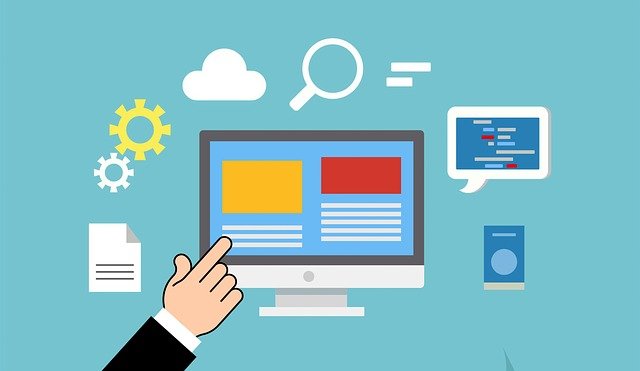
The easiest way to audit your website for accessibility is by using the WAVE tool. This extension is available for Chrome, Firefox, and Edge, and it’s completely free. To get the extension, simply go to https://wave.webaim.org/extension/ and click on the browser you’d like to use. Once the extension is installed, it will be available in your browser’s toolbar. To use the extension, begin by navigating to the page you’d like to check. Then click on the extension to turn it on. Instantly you will get a series of icons on your page that will show you where you are complying with WCAG and where you are in violation of the guidelines. If you click on the icons, you’ll get more information about what guideline is being violated or complied with, and there will be a link to the WCAG reference page and a link that will take you directly to your code.
Fixing accessibility violations is often very easy as well! Here are two easy fixes that anyone who is familiar with HTML can make:
Adding an alt-text to an image
When people with impaired vision use the Web, they usually rely on a screen reader. The screen reader tells them what elements are on the page. When there is an image on the page, if it doesn’t have an alt-text, the screen reader doesn’t know how to describe it. All that’s required is to add an alt-text that describes what’s in the image. Here’s an example of an image that’s missing an alt-text:
<img src=”/img/thinkingTesterLogo.png”>
And here’s an example of the same image with an alt-text added:
<img src=”/img/thinkingTesterLogo.png” alt=”Thinking Tester logo”>
Adding a “for” setting to a label:
When a user who relies on a screen reader fills out a web form, they need to know what all of the input fields on the form represent. It’s not enough just to have a label; having a “for” setting makes it every clear what the purpose of the input field is. Here’s an example of an input with a label that is missing the “for” setting:
<label>Email</label>
<input id=”email” placeholder=”Email”>
And here’s what that same field would look like with the “for” setting added:
<label for=”email address”>Email</label>
<input id=”email” placeholder=”Email”>
These simple changes have no impact on the visual aspects of the page, but they have a big impact on someone who relies on a screen reader! And they are so easy to do that anyone who can type and submit a pull request can make the changes. Many other fixes, such as making sure that your header elements are in the proper order, are easy to do as well.
Over 7 million people in the United States regularly use a screen reader, and of course they are also used frequently throughout the world. With just a few simple changes, it’s possible to give people with visual impairments a much better user experience.
Pingback: Five Blogs – 4 October 2021 – 5blogs
This article was curated as part of 28th issue of Software Testing Notes Newsletter.
https://softwaretestingnotes.substack.com/p/issue-28-software-testing-notes