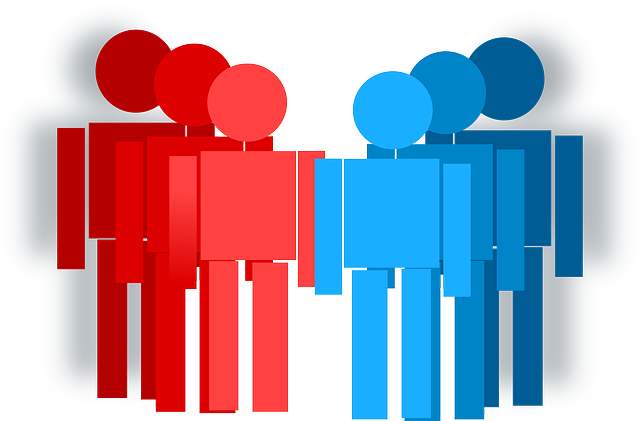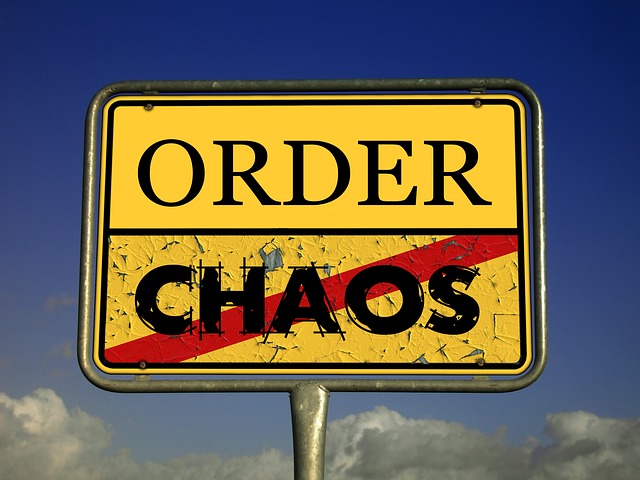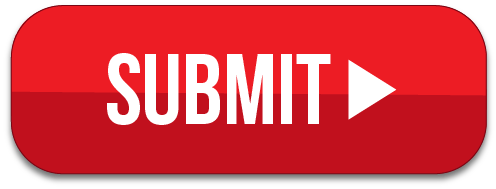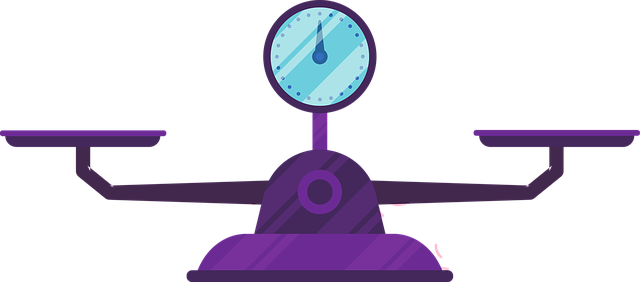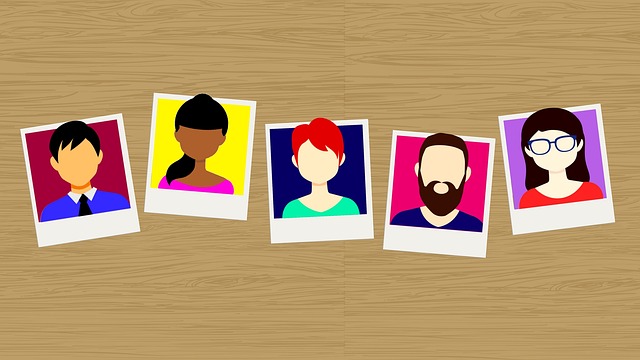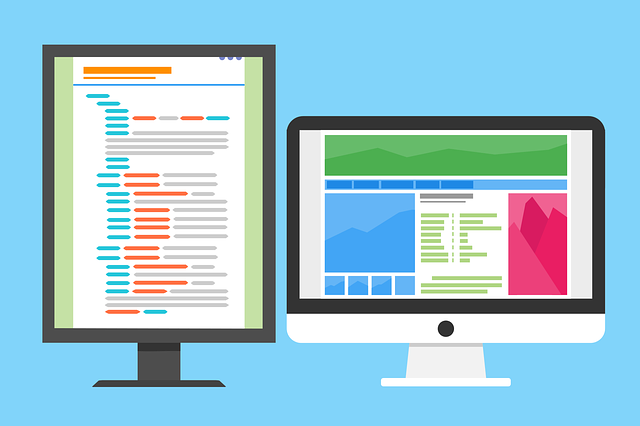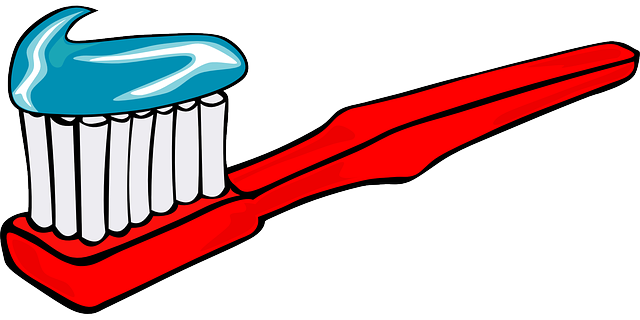I’ve posted in the past about how to make sure that you really have a bug before you log it; how to investigate a bug; and how to log the bug once you have finished investigating it. But I’ve never posted about how to get your bug fixed. Even if you log a fabulously detailed and clearly described bug, it’s still possible that your developer or your team will decide it’s not worth fixing. So in this post, we’ll take a look at five things you can do to help your bug get fixed.

One: Choose Your Battles
It may seem counterintuitive, but if you argue strongly for every single bug you find to be fixed, you may actually lose the attention of your team. Development teams are always going to leave some bugs behind, either as tech debt to fix later or as bugs marked “Won’t fix”. So instead of fighting for every single bug, choose the ones that are the most important.
How do you know which ones are the most important? Consider two things: first, the user impact of the bug. A bug in which the Submit button is two pixels off from the center of the screen is not going to have a great impact on the user. But a bug in which a user can’t submit a form is going to have a much bigger impact. Second, consider the likelihood that the user will encounter the bug. If the steps to repro the bug involve clicking the Back button twenty times, resizing the browser window twice, and then refreshing the browser, a user probably isn’t very likely to encounter it. But a bug in which a customer can’t input their credit card is very likely to be seen. The bugs to advocate for fixing are those that a user is likely to encounter and will greatly affect the user.
Two: Show the Bug in Action
Sharing a bug will often have much more impact if developers see it for themselves. There are several different ways to do this. First, you can take a video of the bug and attach it to the bug report. This can be especially impactful if you have a video of the feature working the right way as well, so the developer can compare the two. Second, you can invite your developer to your desk- either in real life or virtually- to show them the bug in action. Third, and this is often the most helpful, you can go to the developer’s desk- either in real life or virtually- and have them go through the steps in the application that will show them the bug. When the developer experiences the bug first-hand, they are more likely to empathize with the end user.
Three: Walk Through the User’s Experience
This technique can be used along with the previous strategy, or it can be done in written form. As you demonstrate or describe the bug, point out what the user will be thinking at each step in the process. For example, “The user wants to remove something from their shopping cart. When they change the quantity of that item to 0 and save, they are expecting that the item will disappear from the cart. When the item is still there, they will feel confused and frustrated.”
Four: Share Customer Feedback From Similar Issues
If you have access to customer complaints, see if you can find complaints for an issue similar to your current bug. For instance, if you are dealing with a bug where a calendar tool is loading the wrong month, maybe you can find complaints from a bug you had last year where the calendar was too small. Find the most frustrated customers you can, and read those complaints from last year to the team. This will demonstrate just how important the feature is to your customers.
Five: Point Out the Potential Team Impact
People are often motivated by things that will affect them personally. If your tales of customer woe don’t move your team, they might be moved by these warnings:
• the bug will result in bad data getting into the database, which will be a pain to clean up later
• if a customer complains about this issue in the middle of the night, someone on your team will get paged to fix it
• if the CEO of your company sees the bug when demonstrating your application to peers, they’ll be unhappy and will ask your team why they didn’t do anything about it.
Software development is a time-critical venture, and there will always be tradeoffs between speed to delivery and quality. But with these five tips, you will be able to get your most important bugs fixed.